Stampin' Up! has made a small change to the augmented reality feature that is available with the holiday catalog. Depending on the mobile device used, the videos could take a while to load. To reduce the video load time, they've replaced the augmented reality videos with shorter versions. These shorter videos still provide product highlights and tips, but you won't have to wait as long to watch them. (You can still see the longer videos at www.stampinup.com/showmehow.)
If you're having problems getting videos to load, make sure you hold your mobile device far enough from the page that the image is completely in the device's screen--the entire page needs to be visible in the screen before the video will load.
If you haven't used our augmented reality feature yet, check out the details below.
Stampin' Up! Interactive
Products come to life in the holiday catalog, thanks to a fun interactive app.
To get started:
The Layar app will work on
To Order Stampin' Up! Products On-Line 24/7, CLICK HERE!
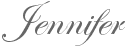
If you haven't used our augmented reality feature yet, check out the details below.
Stampin' Up! Interactive
Products come to life in the holiday catalog, thanks to a fun interactive app.
To get started:
- Go to the App Store or Google Play and download and install the FREE Layar app to your smartphone or tablet.
- Scan images that are tagged with the Stampin' Up! Interactive icon to unlock videos.
The Layar app will work on
- iPhone 3GS and higher and iPad 2 and higher; requires iOS 5.1 or higher
- Android devices running v2.2 or later
- Different mobile devices will work differently with the Layar app. Some are faster than others, some will take more steps to load the videos, etc.
- You need to hold your mobile device far enough from the page that the image is completely in the device's screen before the video will load.
- Hold your device over the page until the video loads. Be patient-the video might take a while to load, depending on your device.
- Most devices will start playing a video automatically, but some will have a play icon that you need to tap to start the video. And some won't show a play icon but will still require you to tap the screen on your device to start the video. So if a video doesn't start playing automatically, tap the play icon or screen of your device. (If you're using a Samsung Galaxy phone, you'll need to tap the box that appears on the screen to start the video.)
- If you don't want to hold your device over the page for the duration of the video, just tap the video and then pull it away from the page-the video will keep playing.
- From the video, you can go directly to the online store and buy a product immediately, and you can also share your favorite products on social media.
Interactive Feature
 |
Expressions Thinlits Dies
 |
This and That
 |
Gift Bow Bigz L Die
 |
Halloween Banner
 |
Christmas Banner
 |
Festive Flurry Gift Tags
 |
Scrapbook
 |
Envelope Liners
 |
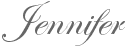



















No comments:
Post a Comment